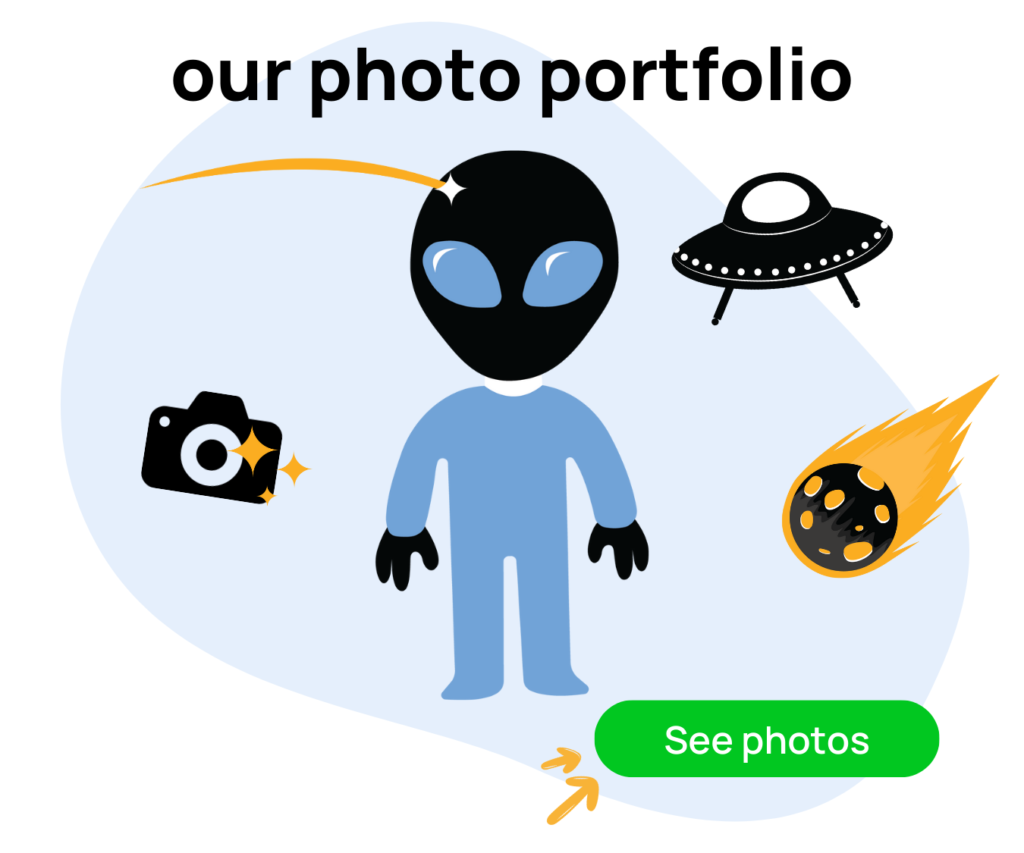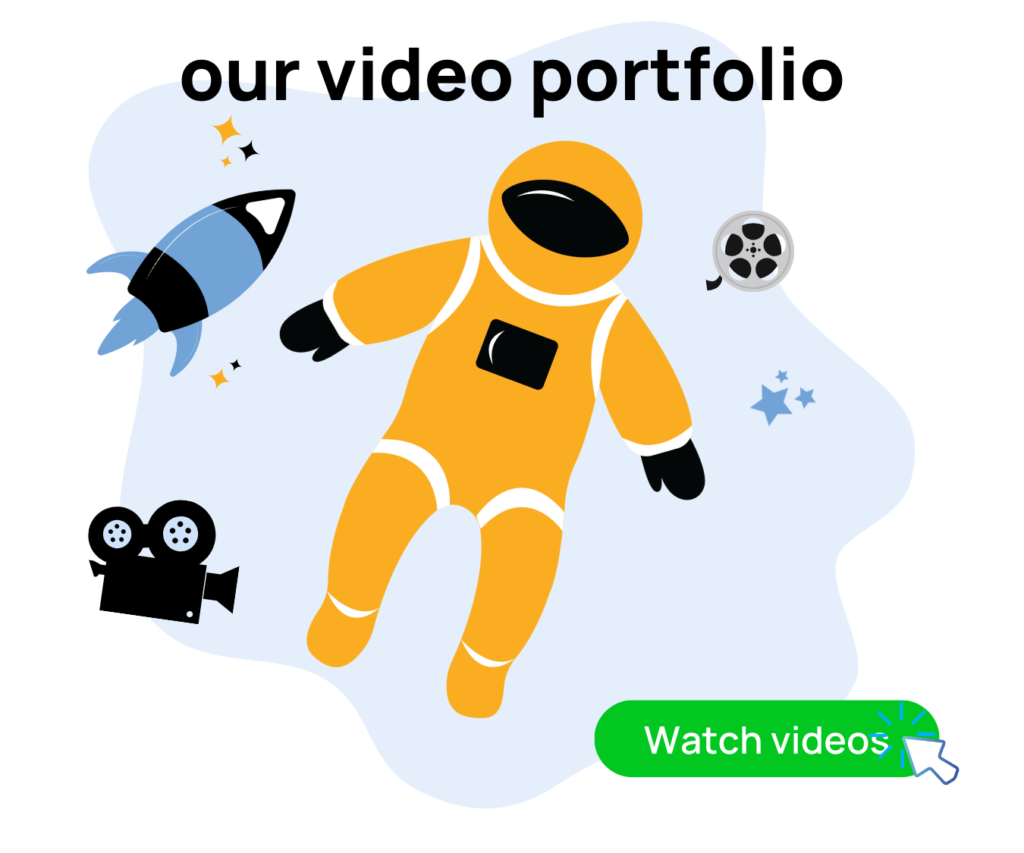When running Amazon PPC campaigns for different ASINs, it can be challenging to track their progress. And even with third-party companies managing your PPC ad campaigns, it’s equally essential to be able to track your progress on your own. In this blog, I’m going to tell you about Perpetua Benchmarker, a free PPC management tool that we recommend for all Amazon sellers. Let’s get into it!
What We Do at Evolve Media
We help Amazon sellers optimize their Amazon listings with photos, videos, and copy to get their listings converting as high as possible through product photoshoots, video shoots, as well as on and off Amazon marketing, Email Marketing, and Google Ad campaign management.
To book a free strategy and consulting call with us, visit emaamz.com.
If you’re a DIY Amazon seller and want to optimize your Amazon listing on your own, we’ve got a powerful Amazon listing checklist for you at EMAamzchecklist.com. We broke down all of the different sections of an Amazon detail page and created different sales strategies for each area of a listing. You can check these items off as you and your team implement the different sales strategies in the checklist.
Now, back to the blog.
What is Perpetua?
Perpetua is a free PPC management tool that delivers shockingly clear and easy-to-understand Amazon ad metrics to Amazon sellers. With the Perpetua Benchmarker tool, sellers can review their general data to see their ads’ performance and individual ASINs. Perpetua also gives insights into how your ad results compare to your competitors within your sub-product category. Sellers can now tell if their ACOS is lower or higher than the sub-category benchmark.
This guide is the first of a series of guides that will explore the free tool and how to use it to maximize your Amazon PPC campaigns. We’ll discuss how to get started with Perpetua in this part and look at a high-level overview of the platform.
Getting Started: How to Sign-Up for Perpetua
Amazon sellers who are new to Perpetua should follow the steps below to register for the free tool.
- Visit the Perpetua Official Site.
- Click Analyze Your Products or Get Started to sign up.
- Enter your details and link your Amazon account to sign up.
After successfully signing up, wait a few hours for your past data to be populated into the tool. You’ll only be able to see the last performance a month after your sign-up date. Perpetua automatically imports the previous 30 days of data to compare month-over-month changes.
Perpetua Dashboard: Summary
Here’s what the Perpetua dashboard looks like after a month since your last sign-up. Perpetua now has enough data to infer and make analyses that can further help you improve your RoAS. The dashboard is divided into seven sections, each with excellent granular details to help you make informed decisions. Let’s explore the Summary section further.
Perpetua divides the Summary page into three parts; the summary bar, the performance funnel, and the return on investment column.
Summary Bar
The summary bar describes your ad sales, Advertising Cost of Sales (ACOS), and conversion rate. It reveals a higher-level overview of your PPC ad campaigns over the period, with details including your best and worst-performing CVR and ACOS. Before it, the Report Scope allows you to change timelines to which data you want to see. You can see the month above showing January 2022. Toggled left or right, depending on the month you wish to review.
There’s also a little slider button, Show Benchmarks, to compare the previous month’s data with the current month’s data. To see these in-depth analyses, you must wait a month after your original sign-up date for Perpetua to have enough data to work with. We highly recommend waiting it out to explore all these insights before deciding on the platform.
Performance Funnel
The performance funnel area under the summary section gives a thorough overview of how your PPC campaigns are performing. At the top of the funnel is the Impressions showing how many people saw your ads. This is followed by your total Clicks and your average Click Through Rate (CTR), indicating how many people clicked on your ad to visit the product details page. This further shows your Cost Per Click (CPC) and total ad spends from the number of clicks in the Return On Investment area. At the bottom of the funnel are the total Orders and Conversion Rate (CVR) from your ad campaigns. To its right is the Average Order Value (AOV), and total Ad Sales made from your PPC campaigns are to its right.
Return On Investment
The RoI area shows your overall performance on all your PPC ad campaigns. Generally, an ACOS between 5% and 10% is ideal. To calculate your ACOS, divide your total ad sales over your total ad spend. The 26.7% ACOS value shown here means you need to be doing more work to boost your ad campaigns further.
Note: The data in the summary section combines all of your ad campaigns to arrive at the values you see here and are not limited to a particular ASIN. The red and green arrows also depict the month-over-month changes that occurred within the period.
Perpetua Dashboard: Product Analysis
In the Product analysis area, Perpetua provides granular details on all your PPC ad campaigns by ASIN. It helps identify which ASINs are performing well and which are tanking your overall ad campaign results. Let’s deep-dive into it.
Perpetua includes a video before the products that explain how to use and make informed decisions from the Product Analysis section. Your ASINs show afterward and are segmented at the right by various details. Perpetua also shows the sub-category in which your product is being compared. You will find comparisons in that product category about the following:
- Advertising Cost of Sales (ACOS)
- Click Through Rate (CTR)
- Conversion Rate (CVR)
- Cost Per Click (CPC)
You will also find the Ad Spend, Ad Sales, and Total Orders for each ASIN.
To best understand how your ASIN is performing in your sub-category compared to your competitors, you must hover your mouse over the detail you want to explore. This shows a gradient between red and green that depicts where you fall when compared to your competitors. Each detail has a benchmark that is the average for the category. Depending on which detail you’re exploring, you should either be before or after the benchmark value.
Use the detailed information to optimize your PPC ad campaign and improve your overall ad outputs. For example, a CTR below the benchmark means you’re receiving fewer clicks on your ads than your competitors. This could be due to your targeting, how much you’re bidding, or even your main product image.
Where you have a more significant number of ASINs to analyze, Perpetua provides a filter option to help you group them by Ad Spend, Ad Sales, and total Orders received. Again, remember that the data available here reflect only the last 30 days.
Perpetua Dashboard: Sidebar Options
Perpetua also offers some options and features at the right bar of the Dashboard. You’ll find YouTube video tutorials, downloadable guides, Frequently Asked Questions (FAQs), a glossary, product updates, and blogs.
Summary
For a free platform, Perpetua is an excellent Amazon PPC Ad Campaign tool. If you have a PPC company managing your ad campaigns, the platform enables you to take that role up or monitor your progress at no extra cost. It’s user-friendly and offers excellent insight to help you make informed decisions. We highly recommend it for both established and new sellers on Amazon. Visit their official website to sign up now!
If you found this helpful, please leave us a comment. You can also reach out if anything is unclear or if you would like to schedule a free strategy call with our team by going to EMAamz.com. This blog is part of a series exploring the extremely valuable Perpetua Benchmarker tool. Check back later for more details on this tool!